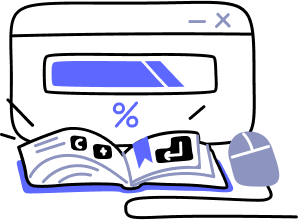- Overview
- Guides
- Concepts
- Considerations And Constraints
- Absolute File References
- Assembly Colocation Assumptions
- Concurrent Use Of Test Resources
- Cross Application Domain Testing
- Heavily Executed Code Under Test
- Implicit File Dependencies
- Multi Threaded Tests
- Netstandard Test Projects
- Project Atomicity
- Project Build Platform And Configuration
- Rdi Data Point Location
- Test Atomicity
- Unique Test Names
- Using NCrunch With Source Control
- Reference
- Global Configuration
- Overview
- Auto Adjust Clashing Marker Colours
- Build Log Verbosity
- Build Process Memory Limit
- Capabilities Of This Computer
- Coverage Marker Style
- Cpu Cores Assigned To NCrunch Or Ide
- Custom Environment Variables
- Disable Global Hotkey
- Engine Hosting Strategy
- Fast Lane Threads
- Fast Lane Threshold
- Grid Maximum Reconnection Attempts
- Grid Reconnection Delay
- Impact Detection Mode
- Listening Port
- Log To Output Window
- Logging Verbosity
- Marker Colours
- Max Failing Test Trace Log Size
- Max Number Of Processing Threads
- Max Passing Test Trace Log Size
- Max Test Runners To Pool
- NCrunch Tool Window Colors
- Node Id (Name)
- Password
- Performance Aggregation Type
- Performance Display Sensitivity
- Pipeline Optimisation Priority
- Rdi Storage Settings
- Sliding Build Delay
- Snapshot Storage Directory
- Solution Storage Data Limit
- Spinner Colours
- Terminate Test Runners On Complete
- Test Process Memory Limit
- Tests To Execute On This Machine
- Text Output Font
- Workspace Base Path
- Solution Configuration
- Overview
- Additional Files For Grid Processing
- Additional Files To Include
- Allow Parallel Test Execution
- Allow Tests In Parallel With Themselves
- Infer Project References Using Assembly
- Instrumentation Mode
- NCrunch Cache Storage Path
- Only Consider Tests Outofdate If Impacted
- Project Config File Storage Path
- Show Coverage For Tests
- Show Metrics For Tests
- Tests To Execute Automatically
- Project Configuration
- Overview
- Additional Files To Include
- Allow Dynamic Code Contract Checks
- Allow Static Code Contract Checks
- Analyse Line Execution Times
- Autodetect Nuget Build Dependencies
- Build Priority
- Build Process Cpu Architecture
- Build Sdk
- Collect Control Flow During Execution
- Consider Inconclusive Tests As Passing
- Copied Project Dependencies
- Copy Referenced Assemblies To Workspace
- Custom Build Properties
- Data Storage File Size
- Default Test Timeout
- Detect Stack Overflow
- Enable Rdi
- Files Excluded From Auto Build
- Framework Utilisation Types
- Ignore This Component Completely
- Implicit Project Dependencies
- Include Static References In Workspace
- Instrument Output Assembly
- Method Data Limit
- Ms Test Thread Apartment State
- Preload Assembly References
- Prevent Signing Of Assembly
- Proxy Process File Path
- Rdi Cache Size
- Required Capabilities
- Restrict Tostring Usage
- Run Pre Or Post Build Events
- String Length Limit
- Track File Dependencies
- Use Build Configuration
- Use Build Platform
- Use Cpu Architecture
- Runtime Framework
- Overview
- Atomic Attribute
- Category Attribute
- Collect Control Flow Attribute
- Distribute By Capabilities
- Duplicate By Dimensions
- Enable Rdi Attribute
- Environment Class
- Exclusively Uses Attribute
- Inclusively Uses Attribute
- Isolated Attribute
- Method Data Limit Attribute
- Requires Capability Attribute
- Restrict Tostring Attribute
- Serial Attribute
- String Length Limit Attribute
- Timeout Attribute
- Uses Threads Attribute
- Global Configuration
- Troubleshooting
- Tools
- Keyboard Shortcuts
- Manual Installation Instructions
Advanced Configuration
Simple/Complex Configuration Modes
The release of NCrunch version 3 saw the introduction of a new configuration system. The new configuration system gives you much more control over how NCrunch uses its settings. Unfortunately, this power comes at the cost of additional complexity. Because this complexity is likely to be confusing for new users of NCrunch when they are learning the product, the configuration system defaults to a 'Simple mode' under which its behaviour is similar to that of previous versions of NCrunch.
'Simple mode' can be deactivated with the checkbox at the top of the NCrunch Configuration Window.

Complex Configuration Mode
When 'Simple mode' has been deactivated, the Configuration Window will give you more options to control how settings are applied by the engine.

My Settings/Shared Settings
Under 'Complex mode', settings can be stored either locally (for just yourself) or shared (for your whole team). In the Configuration Window, this is represented by the two different solution nodes in the tree.
Settings applied for your team will be stored in the SolutionName.v3.ncrunchsolution and ProjectName.v3.ncrunchproject files.
Settings applied locally will be stored in the SolutionName.v3.ncrunchsolution.user and ProjectName.v3.ncrunchproject.user files.
Inheritance
Under 'Complex mode', settings can be applied at higher levels in the configuration tree than they otherwise would be. Settings targeted towards projects in your solution can be applied at a solution or global level. Likewise, most settings that normally target solutions can also be applied at a global level. When a setting is applied at a higher level, it will be inherited by all objects below it unless it has been specifically declared on these objects.
For example, you may have a solution that makes extensive use of pre-build events that are necessary for the building of each of its projects. Because NCrunch disables pre-build events by default, you would normally need to solve this by turning on the Run pre-build events configuration setting for every project in the solution. Instead, you can now switch this setting on for the entire solution without needing to touch the projects. Because none of the projects specifically declare their own value for this setting, they will inherit it from the solution. If a specific project in the solution is different and needs the setting disabled, this can be done on the project itself and the project-level setting will override the one applied at solution-level.
Inheritance is also applied between the local and shared settings. Any setting applied locally will automatically override a shared setting. This allows you to easily have different configuration settings from your team without needing to micro-manage them during VCS merges.
The inheritance system also takes consideration of the current engine mode and any values injected into the NCrunch console tool, as these are both mechanisms through which settings can be overridden outside of the options in the Configuration Window.
The full inheritance hierarchy is shown below. Settings applied to objects at the top of the list will be inherited by objects further down. Settings applied further down the list will override any settings applied above them.
| Default values | Controlled by the system |
| Global settings | Set using the 'General Settings' node in the Configuration Window |
| Shared solution settings | Set using the shared solution settings node in the Configuration Window |
| My solution settings | Set using the my solution settings node in the Configuration Window |
| Engine mode overrides | Settings that have been overridden by the current engine mode |
| Console tool injected settings | Applied by command-line into the NCrunch console tool. Not applicable to the VS Plugin. |
| Shared project settings | Set using the shared project settings nodes in the Configuration Window |
| My project settings | Set using the my project settings nodes in the Configuration Window |
Understanding Effective Settings
To help with determining the currently applicable value for any setting and where it is being declared, the Configuration Window has two extra columns describing this:
'Effective Value' - Provides the current value of the setting as it is being used by the engine.
'Effective Value Source' - Details where the currently effective setting has been declared.

Simple Mode Compatibility
When settings have been applied using 'Complex mode' in a manner that cannot be represented in 'Simple mode', the option to re-enable 'Simple mode' will be disabled.